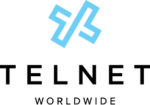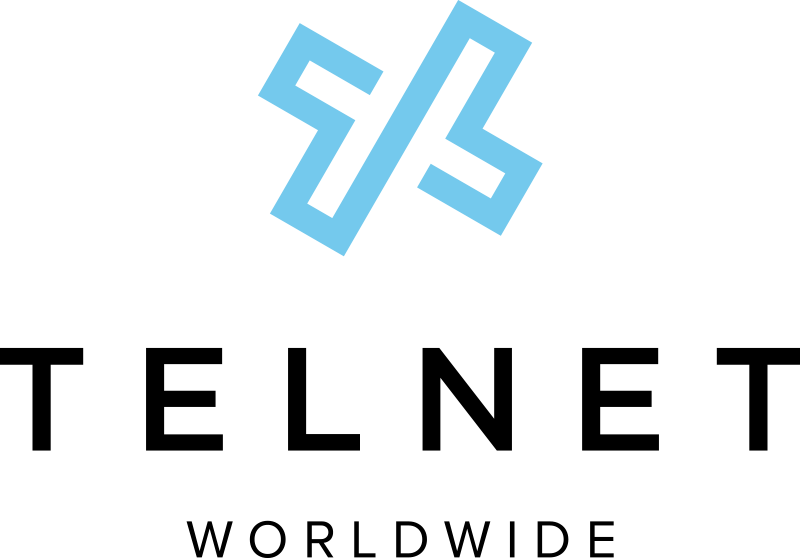Resources
We're here to help.
Discover How TelNet Empowers Business Communications
Want to know everything TelNet Worldwide provides to empower business communications?
Are you looking for user guides and help documents? Scroll below. You will find everything you need.
Cloud Communications
Cloud PBX
Flyer
Other Resources
Implementation Guide
Customer Requirements for Bring Your Own Device (BYOD)
BYOB Troubleshooting Quick Guide
Cloud PBX LAN Requirements
TelNet Training Options
Dynamic Emergency Calling
Flyer
Customer Admin Portal – Admin Guide
Customer Admin Portal – Online Help
Customer Admin Portal – General Navigation – Video
Customer Admin Portal – E911 Locations + MAC Address – Video
Customer Admin Portal – Notifications & Alerts – Video
Customer Admin Portal – Detailed Network Discovery – Video
End User Experience – Webex Desktop App Video
End User Experience – Yealink T54W Desk Phone Video
Advanced Call Reporting
Advanced Call Reporting | Quick Start Guide
Advanced Call Reporting | Reference Guide
Advanced Call Reporting | Statistics Summary
Digital Fax
Additional productivity-enhancing tool available as a standalone service or enhancement to your Cloud PBX.
Flyer
User Guides
Digital Fax Quick Guide
Digital Fax Reference Guide
Digital Fax Admin Guide
Digital Fax Print to Fax
Digital Fax Machine Connector Installation Guide
Digital Fax Portal
Videos
Software
Insight
Customer User Documents
Microsoft Teams Calling
Flyer
Microsoft Teams Calling Flyer
Microsoft Teams Yealink Equipment Flyer
PBX User Flyer
Other Resources
Direct Routing Checklist
Microsoft Teams Direct Routing Configuration and Help Guide
Microsoft Teams License Overview
User Guides
Yealink MP56 User Guide
Yealink CP965 Teams Edition User Guide
Dynamic Emergency Calling
Dynamic Emergency Calling Flyer
MS Teams – Dynamic Emergency Calling – Online Help
End User Experience – MS Teams Desktop App Video
SMS
Flyer
Infographic
Other Resources
TelNet UC with Webex
Flyer
User Guide
TelNet UC with Webex | User Guide
Microsoft Teams Calling Integration | Setup
Software
Desktop App | Windows
Desktop App | macOS
iPhone & iPad App | iOS
Mobile & Tablet App | Android
Overview Video
Training Videos | Desktop Applications
Comprehensive Application Overview
Messaging
Collaboration
Team Collaboration
Calling and Call History
Visual Voicemail
Meetings
Application Settings
Contacts
Training Videos | Mobile Applications
Cisco Online Help
Dynamic Emergency Calling
Flyer
Customer Admin Portal – Admin Guide
Customer Admin Portal – Online Help
Customer Admin Portal – General Navigation – Video
Customer Admin Portal – E911 Locations + MAC Address – Video
Customer Admin Portal – Notifications & Alerts – Video
Customer Admin Portal – Detailed Network Discovery – Video
End User Experience – Webex Desktop App Video
End User Experience – Yealink T54W Desk Phone Video
Phones & Hardware
Polycom
User Guides
Polycom VVX 300 Series | Quick Guide
Polycom VVX 400 Series | Quick Guide
Polycom VVX 500 Series | Quick Guide
Polycom VVX 300 Series | Reference Guide
Polycom VVX 400 Series | Reference Guide
Polycom VVX 500 Series | Reference Guide
Polycom VVX 500 | Getting Started
Polycom IP 6000 | Guide
SoundPoint 450 | Reference Guide
SoundPoint 550 | Reference Guide
Yealink
Flyers
Yealink Desk Phone Models
Yealink Phones and Accessories
User Guides
Yealink CP930W | User Guide
Yealink CP935W | User Guide
Yealink CP935W | Setup Guide
Yealink CP960 | User Guide
Yealink CP965 | User Guide
Yealink CPW65 | Wireless Expansion Mic | Setup Guide
Yealink T33G | User Guide
Yealink T46S | User Guide
Yealink T53W | User Guide
Yealink T54W | User Guide
Yealink T57W | User Guide
Yealink T58W Pro | User Guide
Yealink W56 Cordless Phone | User Guide
Yealink W60P | User Guide
Yealink W76P | User Guide
Yealink W79P | User Guide
Video
Outsourced Customer Service & AI
Data Center
Contact Center
Cloud Contact Center
Flyer
User Guides
Cloud Contact Center | User Guide
Contact Center Agent | User Guide (also available in the app)
Contact Center Supervisor | User Guide (also available in the app)
Contact Center Supervisor Reporting | Quick Start Guide
Contact Center Supervisor Reporting | Reference Guide
Contact Center Supervisor Reporting | Statistics Summary
Videos
Overview
Settings
Webex Integration
Supervisor | Overview
Sys Admin | Overview
Sys Admin | Settings
Software
Contact Center Agent App | Windows
Contact Center Supervisor App | Windows
Applications & Software
Customer Portal
User Guide
Customer Portal | User GuideReceptionist App
Documents & Forms
My Bill FAQs
How do I make a payment?
Make payments online through My Account:
- Auto Pay (set it and forget it)
- Pay by credit card or eCheck (like ACH / EFT)
Other options:
- Pay by check by mail (please enclose remittance coupon)
- TelNet Worldwide, Inc.
PO Box 430
Dearborn, MI 48121
- TelNet Worldwide, Inc.
- Call customer care at (800) 508-1254 to make a payment ($5 charge may apply if a care representative assists in taking your payment.)
How do I sign up for online billing?
Sign in to My Account.
(If you haven’t yet registered, click to register for a new account and create a user ID and password. You will need your account number from your invoice.)
After logging into your account:
- Click on the Payment tab
- Check the box marked Ebill
You’ll receive an email notification each month when your invoice is ready to view online. Then log in to My Account to view or download it any time.
Where do I find all of my call details?
All call details are available to view and download online in My Account. Go to the Invoice tab and click on Usage. (Up to 50 call records per location will show on your bill.)
Did my account number change?
No. Your account number is 2-8 digits and it appears on most pages of your invoice (Remittance Section).
NOTE: Your account number did NOT CHANGE with the new billing system. We removed extraneous descriptors and leading zeros so just the account number appears on your invoice. (e.g., old appearance CORP-001234, new appearance 1234).
What is the Paper Invoice Fee on my bill?
I noticed a $6.95 “Paper Invoice Fee” on my bill. What is this charge? Customers choosing to receive a mailed paper statement are assessed a monthly Paper Invoice Fee, (currently $6.95/month).
To save money and time, switch to paperless online billing. Simply log in to My Account, click on the Payment tab and check the box marked Ebill.
How are late payment charges assessed?
Late payment charges are applied to any past due balance. They are calculated as Past Due Balance x 1.5%.